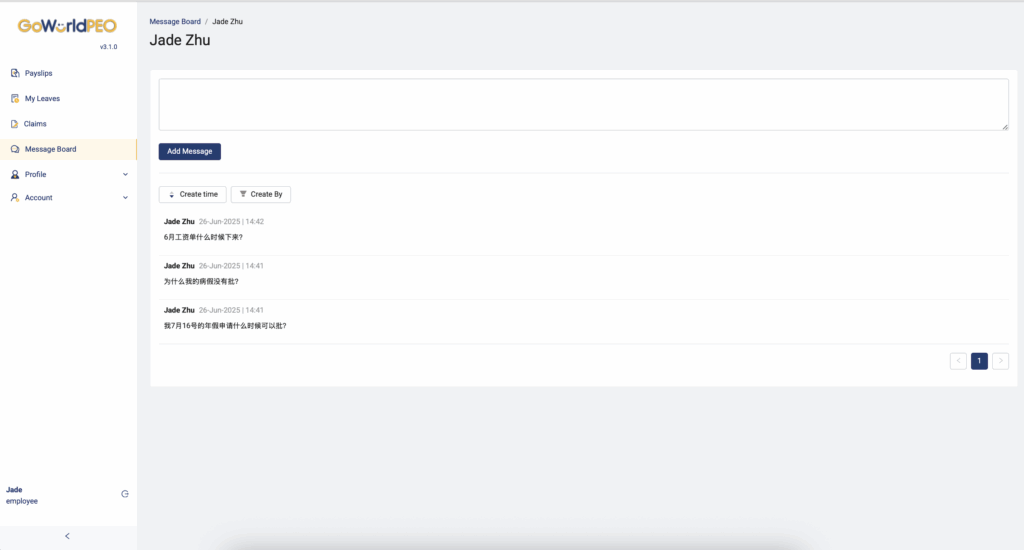
Message Board
Purpose:
The Message Board is your main communication channel with HR and project administrators. You can send messages, ask questions, and track all responses directly in your GoWorldPEO portal.
1. Overview
The Message Board allows you to:
- Post messages to HR or your assigned administrator.
- View replies and follow up on previous queries.
- Keep all communication in one place for easy reference.
2. Adding a New Message
Click “Add Message” at the top of the page.
Type your message in the text box. You can include:
- Questions about payroll, leave, or claims.
- Requests for document updates or employment verification.
- General inquiries about your work assignment.
Press Submit to send your message.
Your message will appear in the message list below, along with the time and date created.
Example Messages:
“When will my June payslip be available?”
“My sick leave application hasn’t been approved yet.”
“Can you confirm when my annual leave starts?”
3. Sorting and Filtering
You can sort your messages using the buttons at the top:
- Create Time: Displays messages by newest or oldest.
- Create By: Organises messages based on the sender (e.g., your own messages or admin replies).
4. Viewing Replies
- Once HR or your admin replies, the response will appear under the original message thread.
- The system will timestamp the reply so you can track communication clearly.
Tip: You can keep your message threads organised by using one thread per topic (e.g., payroll issues in one thread, leave questions in another).
5. Message Notifications
When HR responds to your message:
- You’ll receive an in-system notification on your dashboard.
- Depending on your settings, an email alert may also be sent to your registered email address.
6. Best Practices
- Keep your messages short and clear.
- Include relevant dates (e.g., leave dates, claim period).
- Avoid sending the same message multiple times.
- Always check existing replies before following up.
7. When to Use the Message Board
You can use this feature for:
- Payroll and payment questions.
- Leave or claim application status checks.
- Contract or document updates.
- Technical support or access issues.




